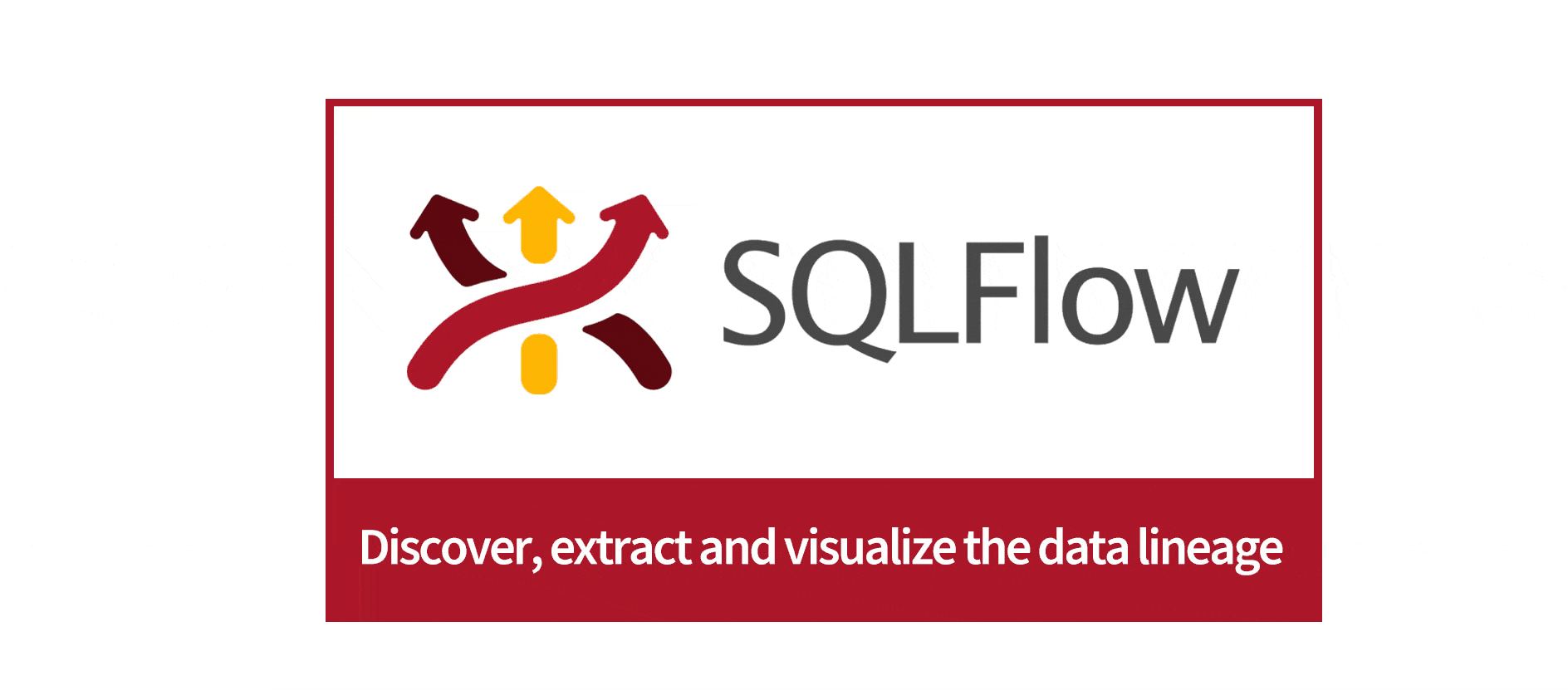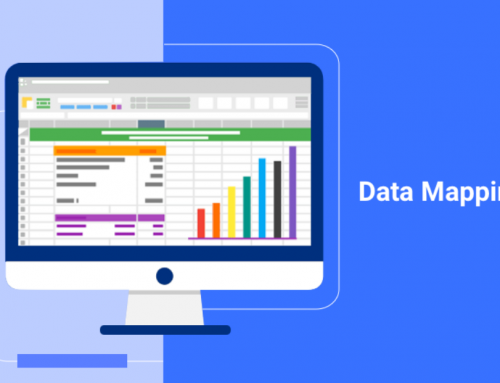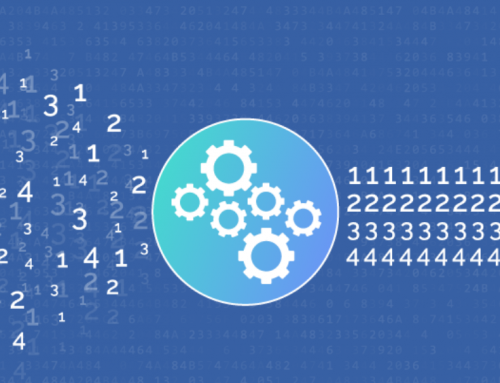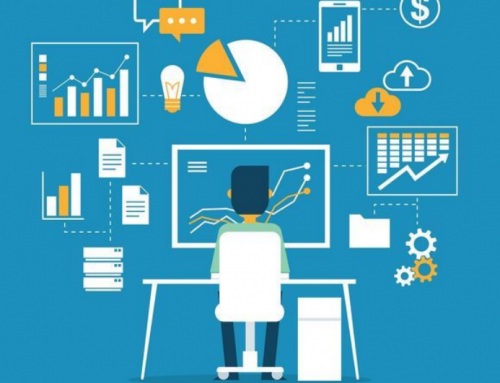Introduction to the Deployment of Gudu SQLFlow Data Lineage Tool – Win 10
With the development and popularization of big data technology, data quality and data governance have become more and more important, and data lineage analysis has flourished in the industry and has been widely promoted. And Gudu SQLFlow is one of the few professional and easy-to-use data lineage analysis tools that can be found in the market today. In this article, we’ll introduce how to quickly install and deploy Gudu SQLFlow data lineage tool in your Windows 10 environment.
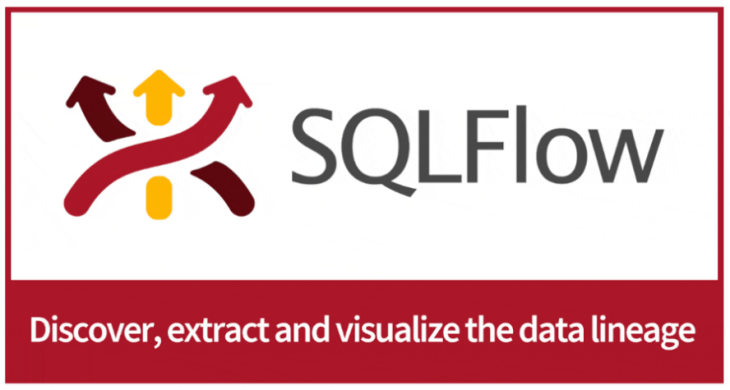
Gudu SQLFlow Data Lineage Analysis Tool
I. Preparation before installation
- Gudu SQLFlow On-Premise Version
- Machine memory configuration at least 8GB
- Install JDK1.8 or higher
- Install Nginx. Nginx Windows version download address: http://nginx.org/en/docs/windows.html
II. Component installation
1. JDK installation and configuration
After downloading the JDK, install it directly, and configure the environment variables after installation:
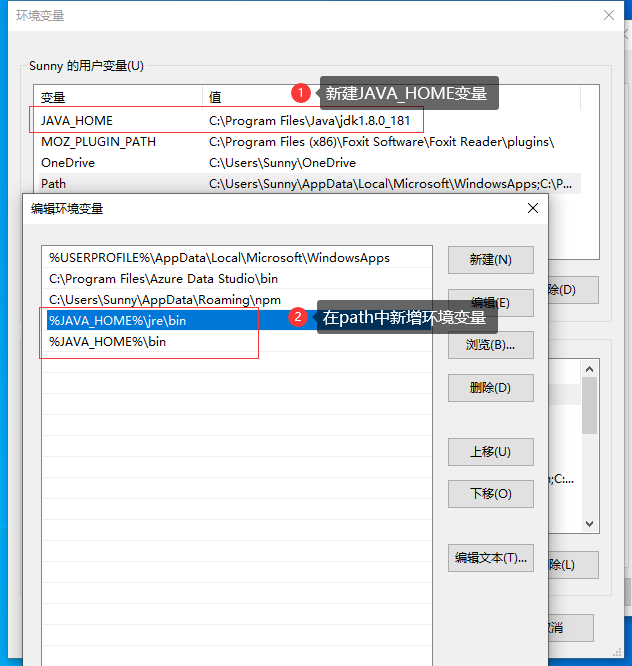
After the above environment variables are configured, check the java version and jps command, otherwise an exception will be reported when starting Gudu SQLFlow. The image below shows that the configuration is OK.
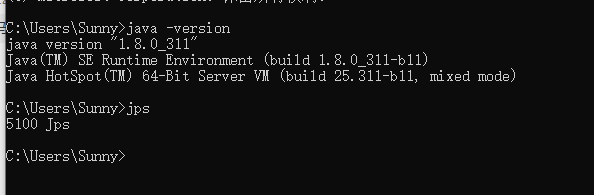
Note: Be sure to confirm that the jps command can be executed normally.
2. Nginx installation and configuration
Unzip the downloaded Nginx to the specified directory, for example: the root directory of the C drive.
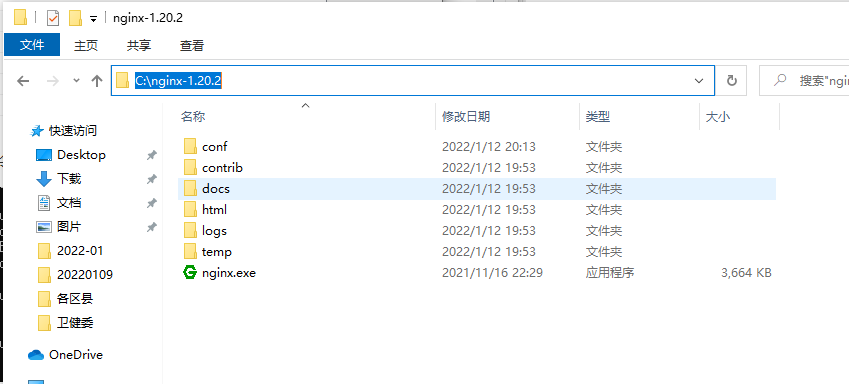
3. Install and configure Gudu SQLFlow
Create the installation path: c:wingssqlflow, and unzip the downloaded Gudu SQLFlow installation package to this directory. After unzipping, you will get the following folders:
(1)c:wingssqlflowbackend
(2)c:wingssqlflowfrontend
Start the SQLFlow backend
- Open a dos command window
- cd c:wingssqlflowbackendbin
- Run monitor.bat
- Please wait 3-5 minutes to ensure that all Gudu SQLFlow starts successfully
Configure Nginx reverse proxy
1. Configure Nginx
Enter the nginx installation directory, modify the Nginx.conf file, and replace the server part in the original file with the following configuration.
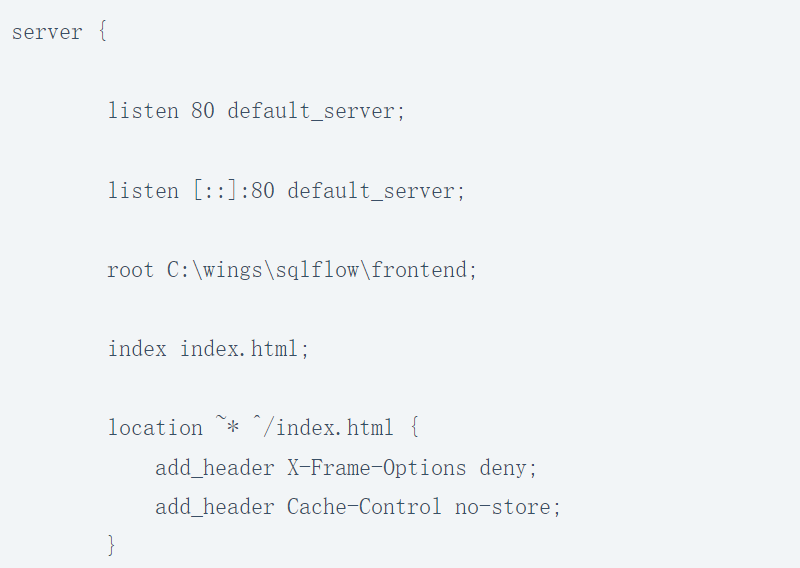
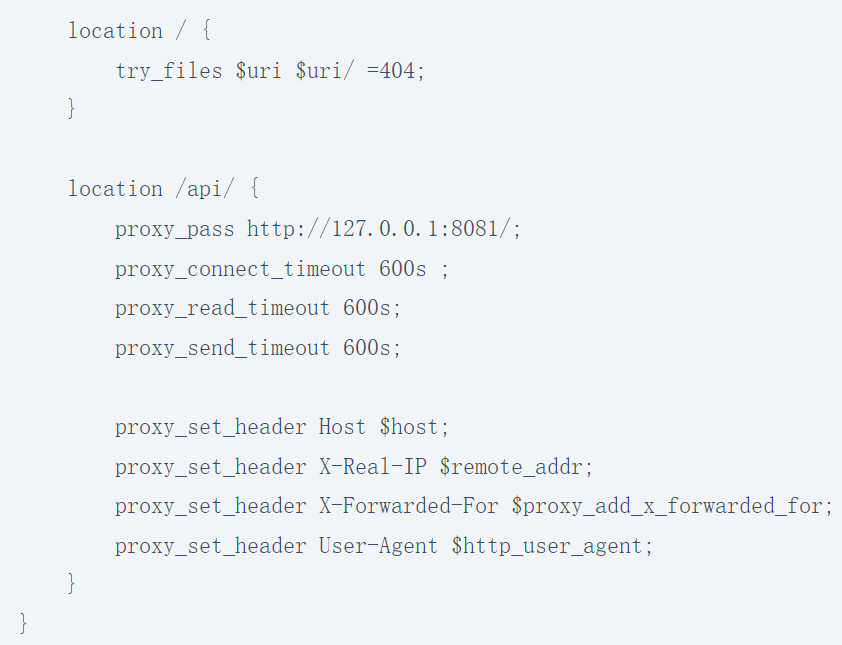
2. Modify the configuration file config.private.json in frontend
- Open the configuration file “C:wingssqlflowfrontendconfig.private.json”
- Modify the ApiPrefix attribute

III. Start and close Gudu SQLFlow data lineage tool
1. Start Nginx
Enter the nginx installation directory;
Start nginx.exe;
Use the command tasklist | findstr “nginx” to check if the service is running properly.

2. Visit Gudu SQLFlow
After Gudu SQLFlow is installed, you can use Gudu SQLFlow normally only with a browser;
Open http://yourIp/ to browse and use Gudu SQLFlow;
Open http://yourIp/api/gspLive_backend/doc.html?lang=en to refer to Gudu SQLFlow API documentation information;
3. Close the Gudu SQLFlow data lineage tool
To properly close the Gudu SQLFlow, please follow the steps below:
- First close the window where monitor.sh is running;
- cd c:wingssqlflowbackendbin;
- Execute stop.bat to completely close Gudu SQLFlow;
IV. Common problems
When you start monitor.sh, if the following error is reported, it means that there is a problem with your JDK and environment variable path configuration. Please refer to the first item in the component installation to recheck the environment variable configuration and check the jps command.
Sometimes you need to restart the computer after you configure the environment variable to take effect.
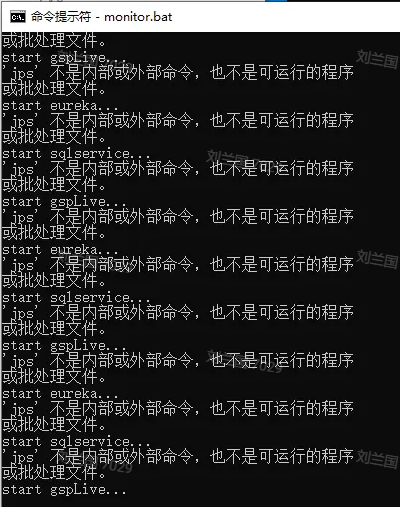
Conclusion
Thank you for reading our article and we hope it can help you have a better understanding of how to quickly install and deploy Gudu SQLFlow data lineage tool in your Windows 10 environment. If you want to learn more about data lineage, we would like to advise you to visit Gudu SQLFlow official website for more information.
As one of the best data lineage tools available on the market today, Gudu SQLFlow can not only analyze SQL script files, obtain data lineage, and perform visual display, but also allow users to provide data lineage in CSV format and perform visual display. (Published by Ryan on May 23, 2022)
If you enjoy reading this, then, please explore our other articles below: